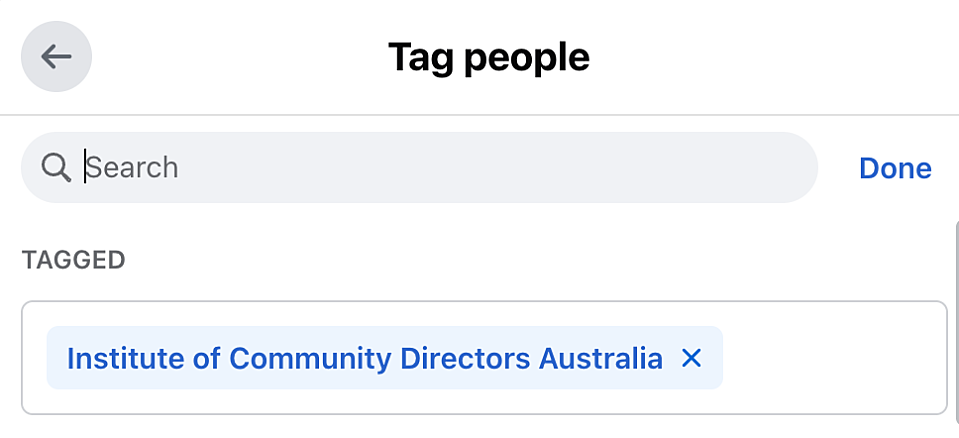Share your new certification with your social network
Step 1: Add your certification
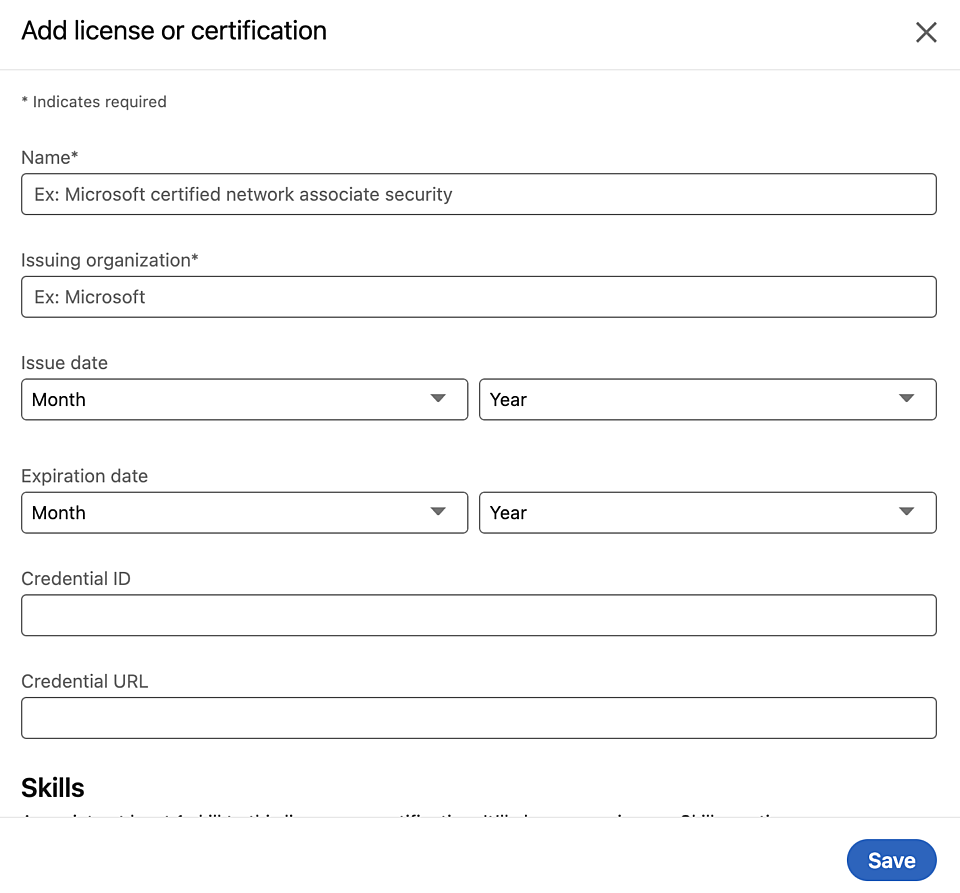
Fill in this page with the following information:
Name: Find this on your certificate (e.g. Certified Community Director)
Issuing organisation: Institute of Community Directors Australia
Issue date: Date of issue
Expiration date: Leave blank
Credential ID: Find this on your certificate. This is the Unique credential ID number.
Credential URL: The link to your training course which can be found here.
Once this is filled out, click Save.
Step 2: Your license or certification has been updated
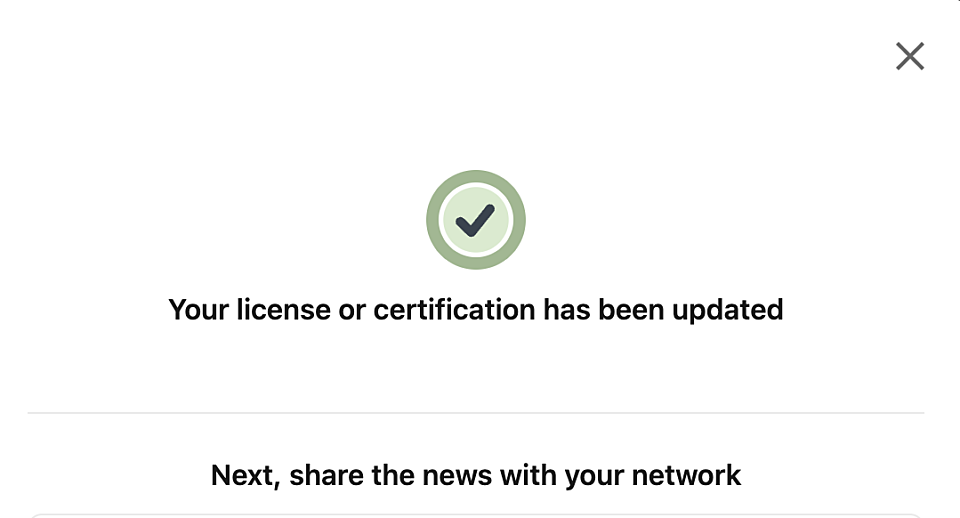
At this point your license or certification is updated. Continue to follow the prompts to share the news with your network, and continue with the steps below.
Step 3: View your new certificate
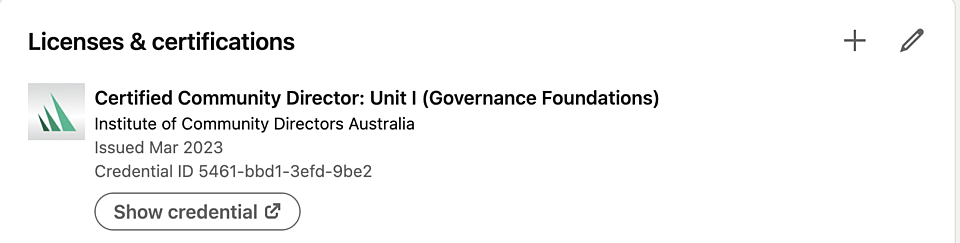
Your new certificate is now visible on your LinkedIn profile. Click on your profile and scroll down the page until you see "Licenses & certifications". This will now appear like the image to the left.
Step 4: Share with your network by creating a new post
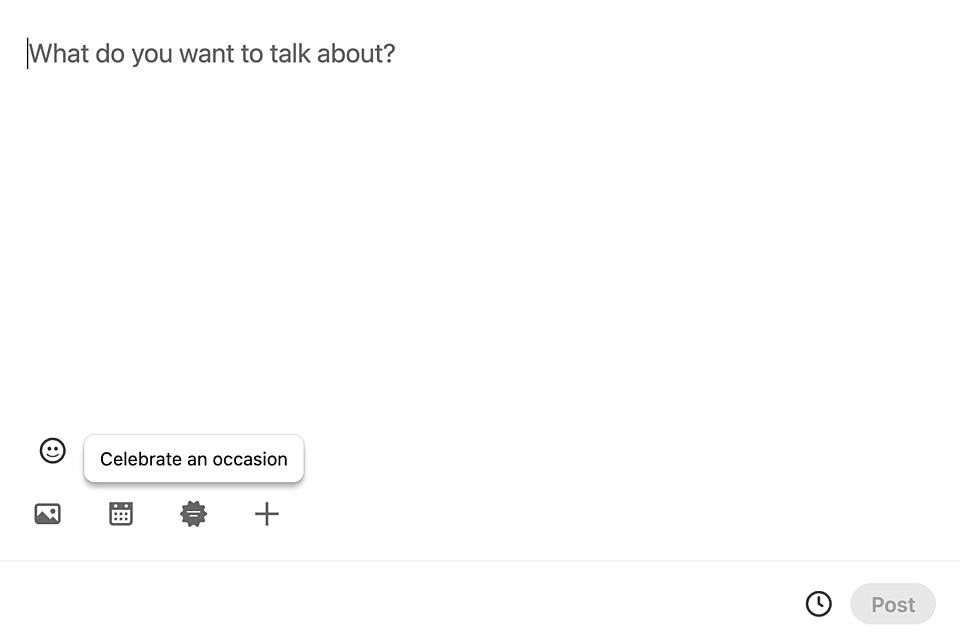
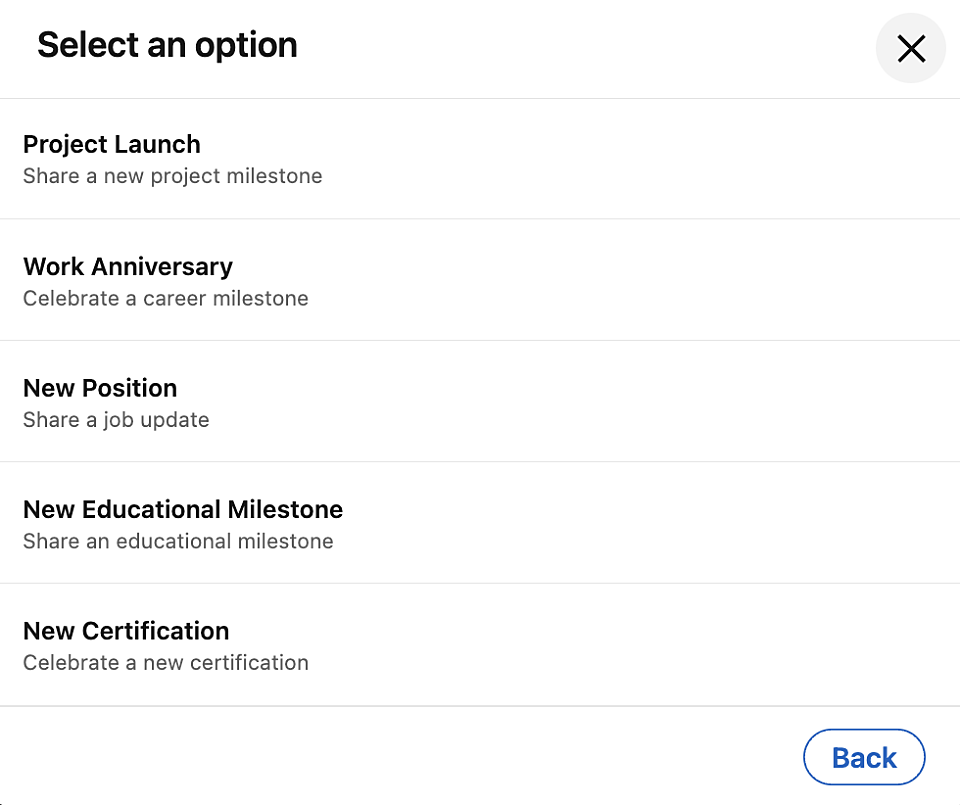
Create a new post by selecting the celebrating an occasion option. Then choose New Certification.
Step 5: Upload the Community Directors graphic
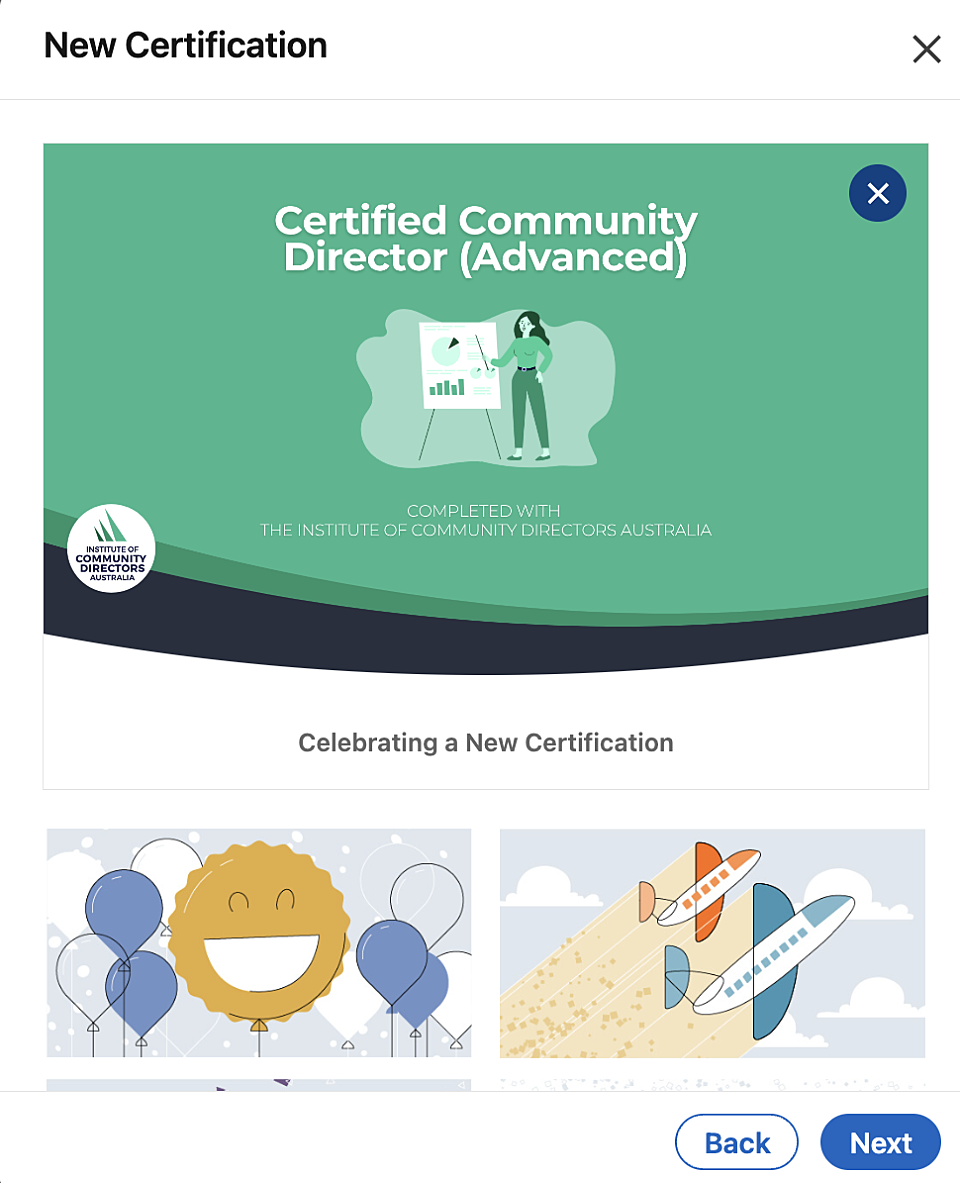
Download and upload the provided Community Directors Certificate graphic for your completed course:
- Certified Community Directors- Certified Community Directors (Advanced)
- Advanced Leadership for Community Chairs
- Financial management for community boards
- NFP Leadership Certificate
- The Diploma of Governance
- Community Sector Chairs
- Community Sector Treasurers
- Community Sector Secretaries
Step 6: Tag the Institute of Community Directors Australia
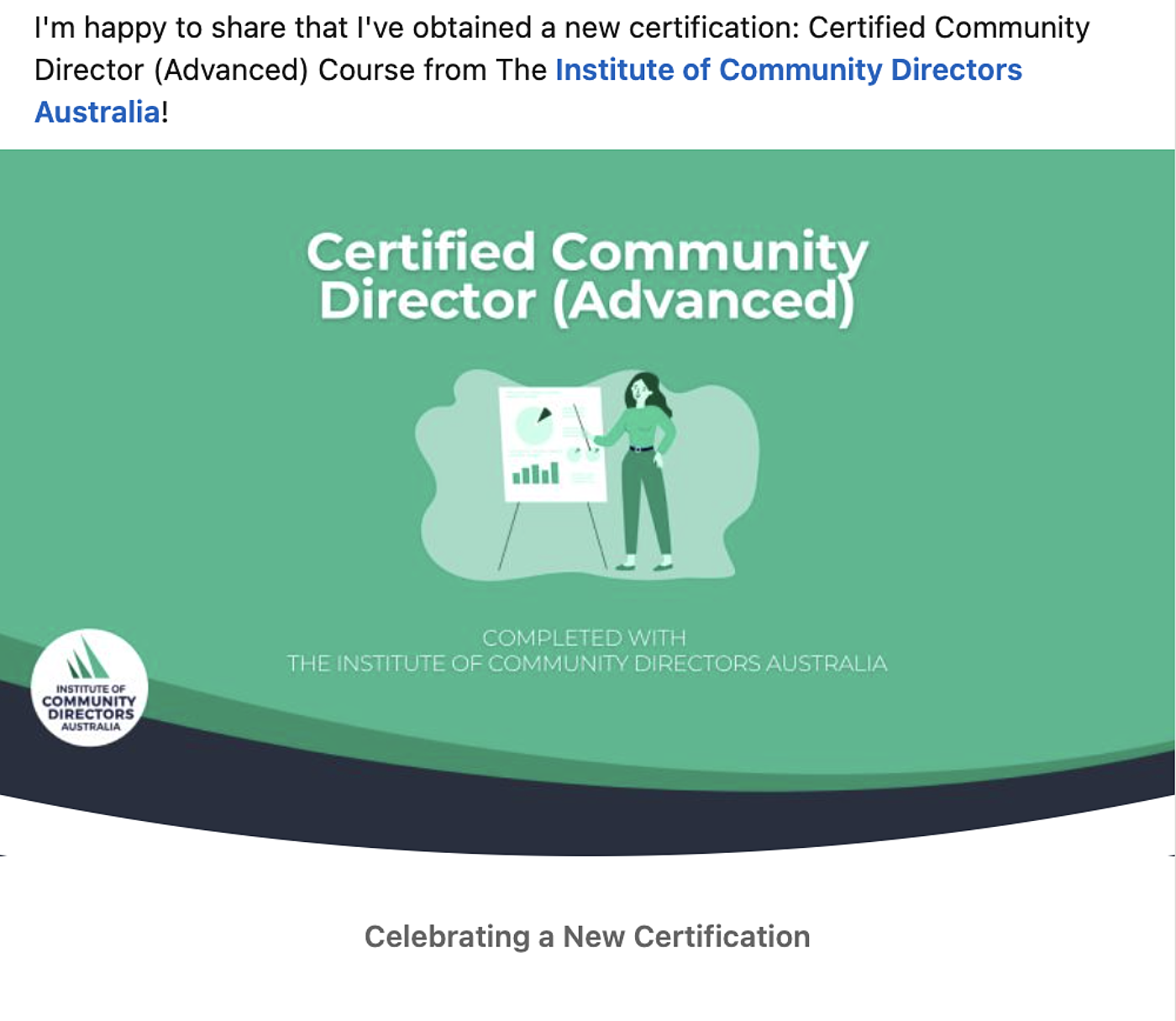
Step 1: Download your Community Directors graphic

Download the provided Community Directors Certificate graphic for your completed course:
- Certified Community Directors
- Certified Community Directors (Advanced)
- Advanced Leadership for Community Chairs
- Financial management for community boards
- NFP Leadership Certificate
- The Diploma of Governance
- Community Sector Chairs
- Community Sector Treasurers
- Community Sector Secretaries
Step 2: Create a new post
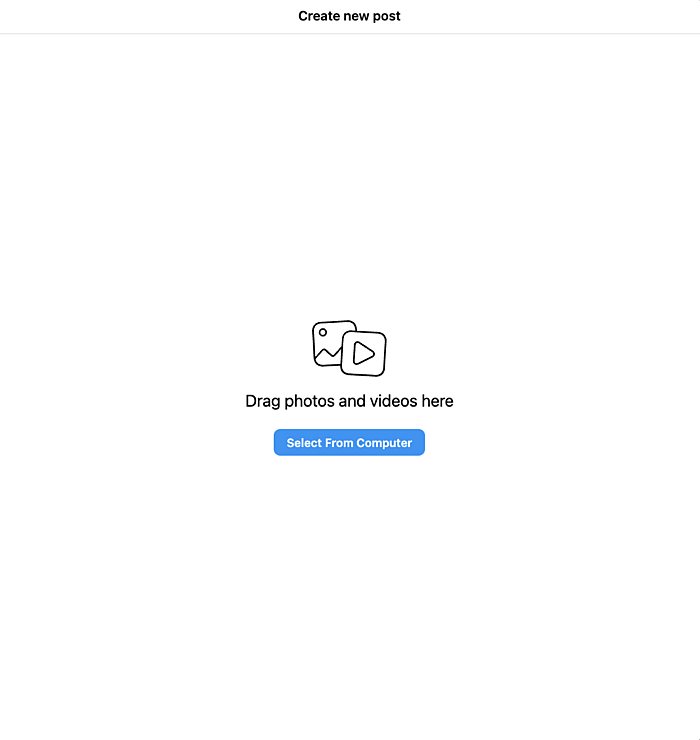
Choose and upload the Community Directors graphic for your completed course provided above.
Step 3: Format and finalise the post
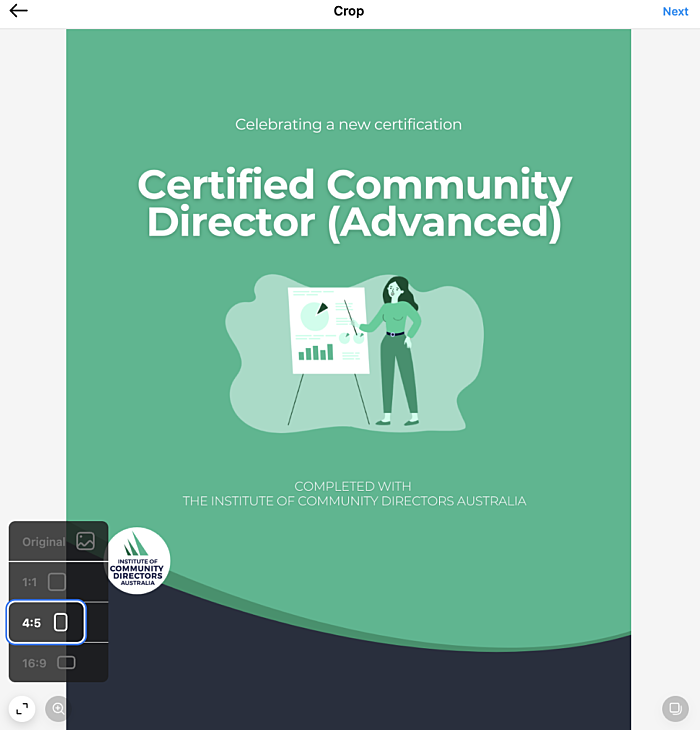
Choose 4:5 size format for optimal format.
Step 4: Tag the Community Directors
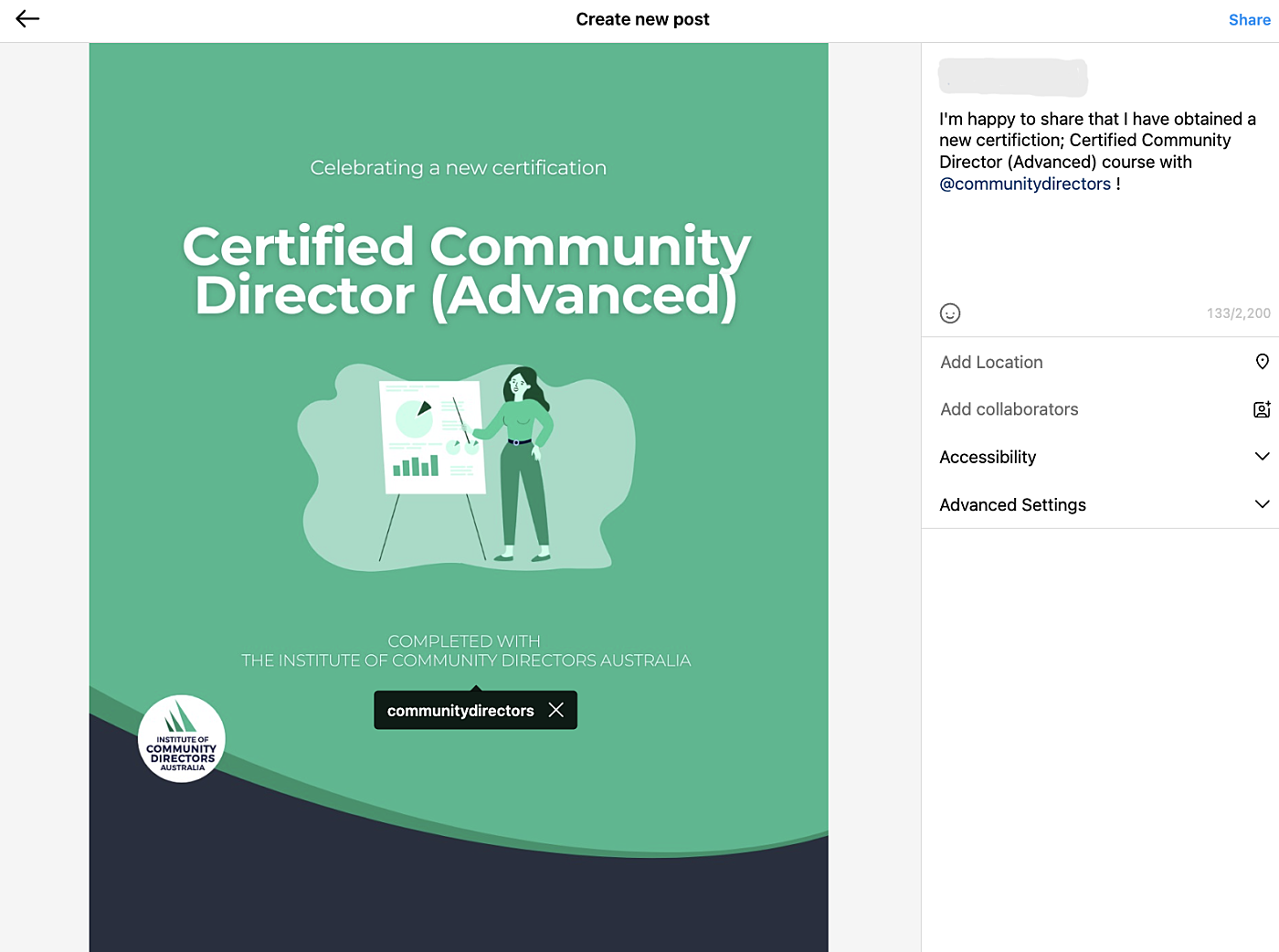
Step 1: Create a new post by uploading a Community Directors graphic

Download the provided Community Directors Certificate graphic for your completed course:
- Certified Community Directors
- Certified Community Directors (Advanced)
- Advanced Leadership for Community Chairs
- Financial management for community boards
- NFP Leadership Certificate
- The Diploma of Governance
- Community Sector Chairs
- Community Sector Treasurers
- Community Sector Secretaries
Step 2: Tag the Institute of Community Directors Australia