Share your new certification with your social network
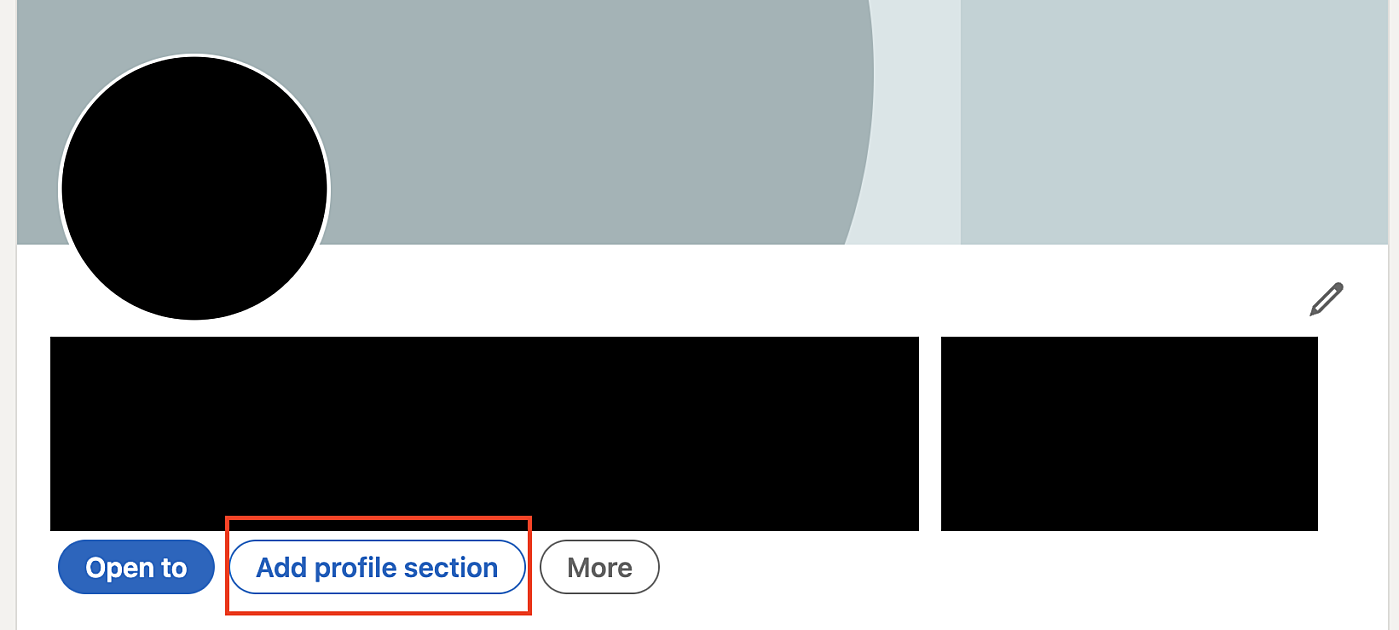
Step 1: Log into LinkedIn, head to your profile and add a profile section
The first thing you need to do is log in to LinkedIn and head over to your profile. When you have arrived, click add profile section, as seen in the screenshot to the left.
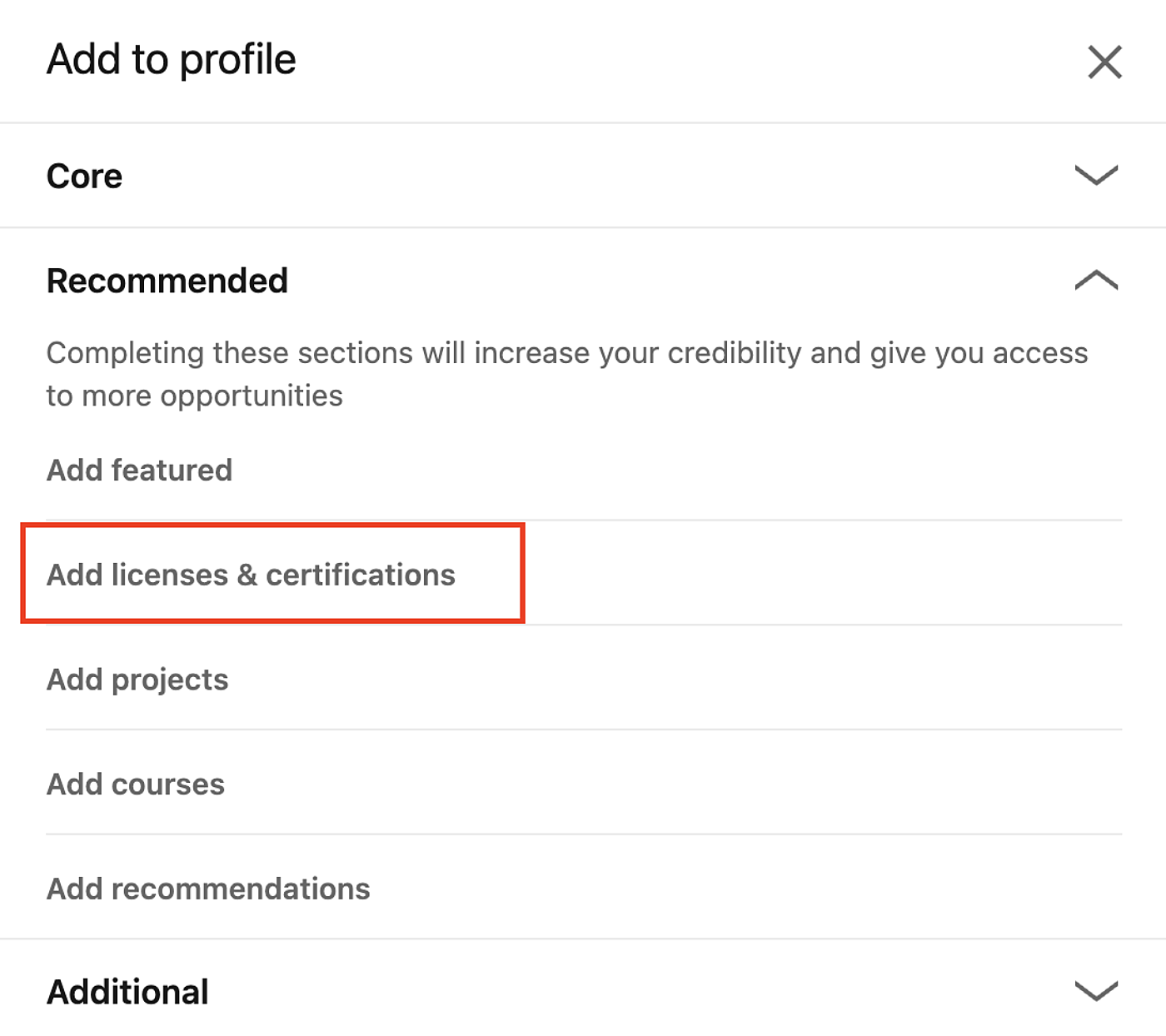
Step 2: Click add licences & certifications
Once you have clicked the button to add a profile section, you will see something that looks like the screenshot to the left. Make sure you have clicked out of "Core" and intro "Recommended" where you will find an option to "add licences & certifications". Click this button.
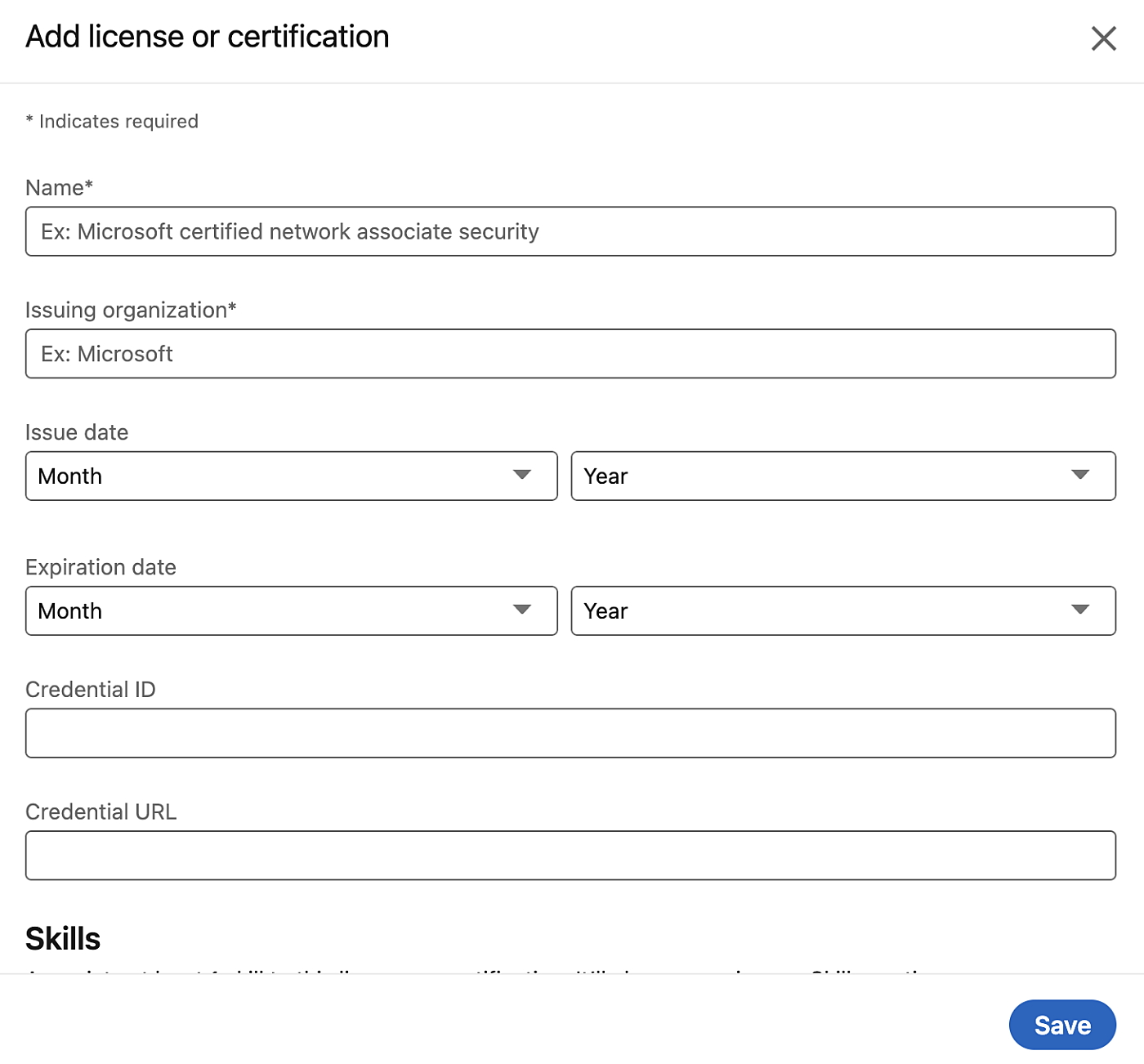
Step 3: Add your certification
Fill in this page with the following information:
Name: Find this on your certificate (e.g. Certified Community Director)
Issuing organisation: Institute of Community Directors Australia
Issue date: Date of issue
Expiration date: Leave blank
Credential URL: The link to your training course which can be found here.
Once this is filled out, click Save.
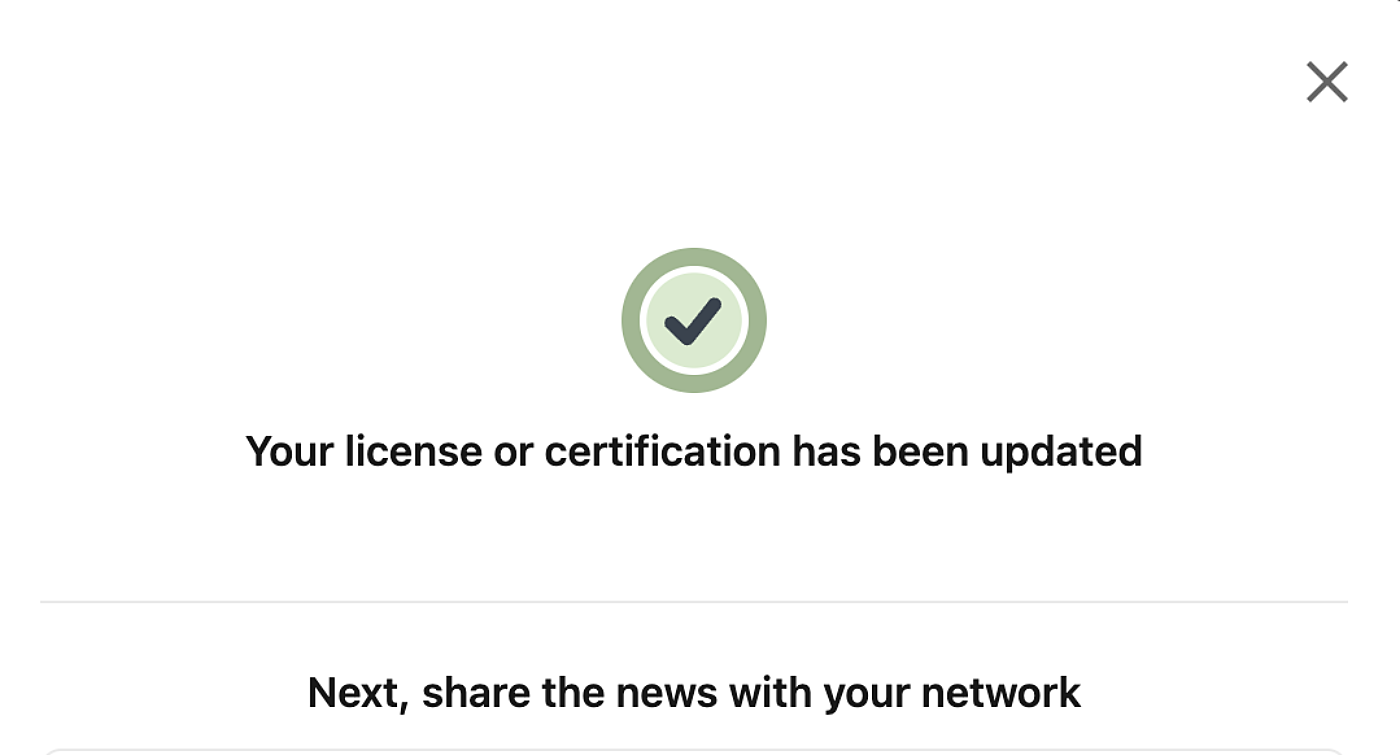
Step 4: Your license or certification has been updated
At this point your license or certification is updated. Continue to follow the prompts to share the news with your network.
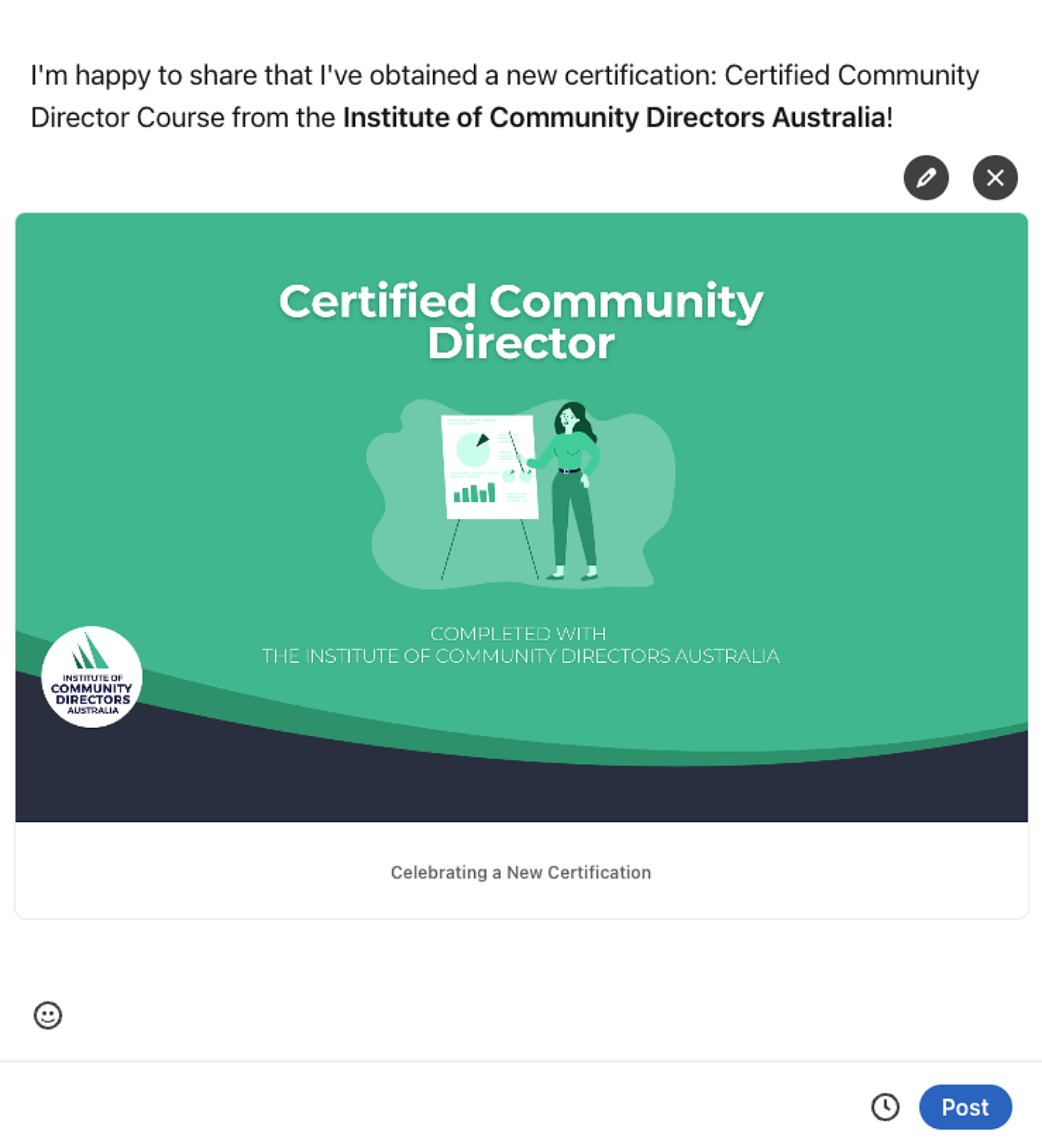
Step 5: Share with your network
LinkedIn will auto-generate a post for you. Feel free to edit this as you see fit.
We have created social media tiles you may wish to include in your post to make it look professional. Download and upload the provided certificate below. You will need to click the pen icon to edit the post, and then remove the image to upload your own.
- Advanced Leadership for Community Chairs
- Certified Community Director
- Community Sector Chairs
- Community Sector Secretaries
- Community Sector Treasurers
- Financial management for community boards
- NFP Leadership Certificate
Don't forget to tag the Institute of Community Directors Australia!
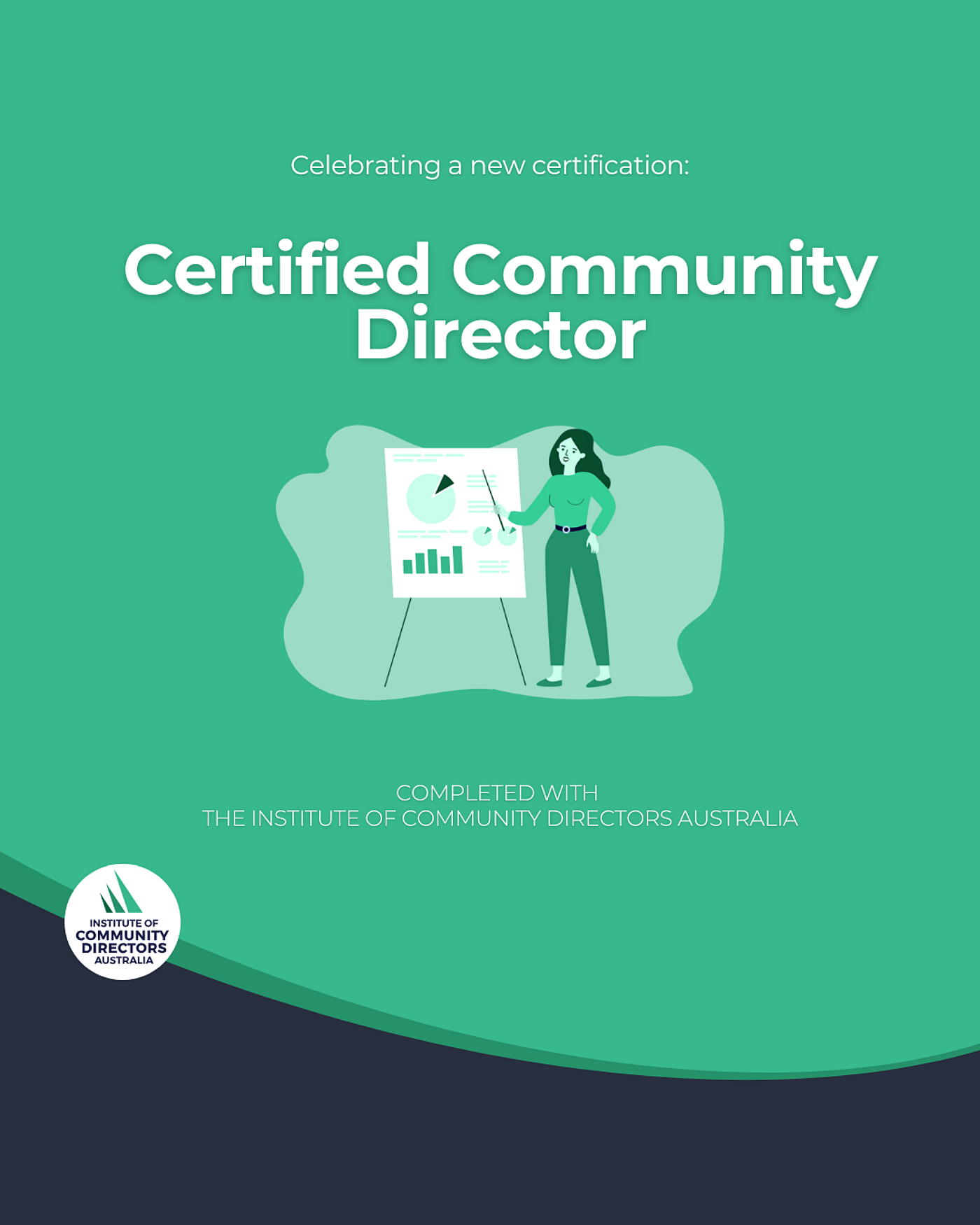
Step 1: Download your Community Directors graphic
Download the provided Community Directors Certificate graphic for your completed course:
Step 2: Create a new post
Format and finalise the post
Step 4: Tag the Community Directors
Tag us in your post so that we see it and can share it far and wide!
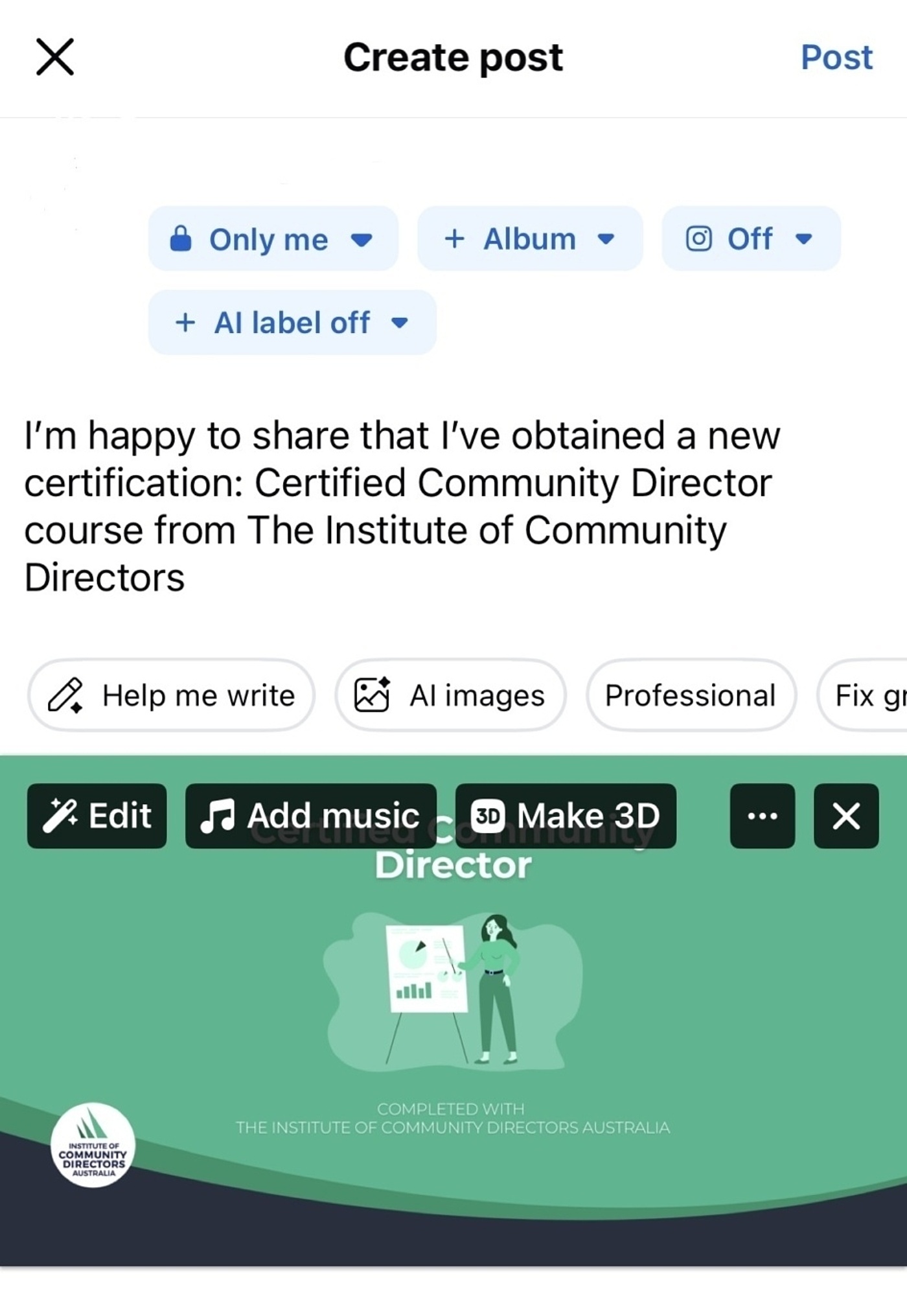
Step 1: Create a new post by uploading a Community Directors graphic
Download the provided Community Directors Certificate graphic for your completed course:
